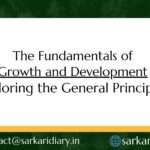It is an office suite of inter-related desktop applications, servers and services for the Windows operating systems introduced by Microsoft in 1989. Some important application software of the MS Office is MS Word, MS Excel, MS Power-point, MS Access, MS OneNote, MS Outlook etc.
Microsoft WordMicrosoft Word is a word processing program that was first made public by Microsoft.
It is one of the most widely used word processors available for Macs and PCs. It offers a variety of features such as creating, editing and formatting etc. Some other features include spell check, mail merge and link embedding. Another feature is word wrapping, which means that the processor automatically adjusts all text within the specified margins. ‘.doc and .docx’ are the file extension of MS word.

Title Bar
The title bar is located at the top of a window that displays the name of the window or document being used. Quick Access Tool BarThe quick access toolbar is a small and customizable toolbar at the top of the document window. It contains a set of commands that are independent of the tab on the ribbon that is currently displayed. It usually contains buttons to save, undo, redo and print. RibbonThe Ribbon is a cluster of toolbars in Microsoft Office which are used for writing, designing, formatting and reviewing different styles, adaptations, add-ins, themes etc. Every tab in the top of a given word file window displays the Ribbon toolbar.The following are the specifications of MS office 2016 version. File MenuThe File menu is a section on the Office ribbon that gives access to file functions such as Open, Save, Close, Properties, and Recent file options. Type of file (i.e. Text file, Word file, HTML file, etc.), file name, size of the file, file location, security on the file, time and date of creation, modification of the file can also be accessed by anyone. Home Tab
The Home tab is the default tab in Microsoft Word, Microsoft Excel, Microsoft
PowerPoint and other Microsoft Office products. It allows changing document settings, such as the font properties by using control groups on the tab. The control groups and keys are
- Clipboard Group (Copy (only one item at a time), Paste, Cut, Format Painter)
- Font Group (Font style, colour & size, Bold, Underline, Strikethrough)
- Paragraph Group (Bullets & Numbering, Alignment, Shading, Borders, Line spacing)
- Style Group (Listed Styles)
- Editing Group (Find, Replace etc).
Insert Tab
The Insert Tab is used to insert different features such as tables, pictures, clip art,
shapes, charts, page numbers, word art, headers, and footers etc into a document.
The availed groups and keys under this tab are:
- Pages Group (Cover page, Blank page, Page break)
- Tables Group (Tables)
- Illustrations Group (Pictures, Shapes, Smart Art etc)
- Media and Links Group (Hyperlink, Bookmark etc)
- Header and Footer Group (Page number, Header, Footer)
- Text Group (Text Box, Word Art etc)
- Symbol Group (Equation, Symbol)
Design Tab
Design Tab includes Themes (to change colours, fonts and effects for the document all at once), The Style Set gallery (to change the styles), Paragraph Spacing, Effects, The Page Background group (watermark, page colour, page borders) buttons to format the document.
Layout Tab
The Layout Tab holds the buttons which are used to arrange document pages. The
control groups and keys under layout tabs are:
- Page Setup Group (Margins, Orientation, Breaks, Line numbers, Hyphenation, Size of the page, Columns)
- Paragraph Group (Paragraph Indentation, Spacing)
- Arrange Group (Align, wrap text, Rotate etc)
References Tab
References Tab allows to now create a table of contents, footnotes, citations, cross- references. The availed control groups and keys in this tab are:
- Table of Contents Group (Customize table of contents)
- Footnotes Group (Insert footnotes)
- Research Group (Smart outlook of the text)
- Citations & Bibliography Group (Inserting and choosing a style of citation, Bibliography)
- Captions group (cross reference, insert a table of figures, Insert Caption)
- Index Group (Insert Index, Mark entry)
- Table of Authorities group (Mark Citation, Insert Table of Authorities)
Mailings TabMail Merging is an ideal task in MS word by using Mailings Tab. Mail merge is used to create form letters or address labels, certificates with unique names, and more. The following group buttons are available in Mailings Tab.
- Create Group (Envelops, Labels)
- Start Mail Merge Group (Start Mail Merge, Selection of Recipients, Edit Recipient List)
- Write & Insert Fields Group (Highlighting the fields, Address Block, Greeting Line etc)
- Preview Results Group (Check for errors, Find Recipient)
- Finish Group (Finish & Group)
Review TabThe tools in the Review Tab helps to improve the document. It contains the following control groups and keys.
- Proofing Group (Spelling & Grammar, Thesaurus, Autocorrect, word count)
- Comments Group (Add new comment, show comment, Delete comment)
- Tracking Group (Track changes, Simple mark-up, Review pane)
- Changes Group (Accept or Reject changes)
- Compare Group (Comparing the documents)
- Protect Group (Restrict editing, Block Authors)
View TabThe View tab has the functionality to change the document views. The options in the view tab are:
- Views Group (Read mode, Print Layout, Web Layout Outline, Draft)
- Page Movement Group (Vertical and Side to side)
- Show Group (Ruler, Gridline, Navigation Pane)
- Zoom Group (Zoom {10% to 500%}, Page width, Multiple pages)
- Window Group (New window, Arrange and Split window, Switch windows etc)
- Macros group
Help TabThe users can get help by using F1 function key anytime, Help tab and ‘Tell me what you want to do’. Status Bar
A status bar is a horizontal window at the bottom of a parent window. It displays the various kinds of status information of the document. Dialog Box Launcher
A button in the corner of a group that launches a dialog box containing all the options within that group. View Toolbar
A toolbar that enables, adjusts and displays different views of a document. It is located at the bottom left corner of the window.
Other Terms :
Alignment – This option is used to align the text in a document adhere to the right side, left, centre or justified. Clipboard – The clipboard saves the text temporarily. Using the Cut or Copy commands will place the text in the clipboard. Font – It is a type of design for text. Times New Roman, Arial, Calibri, Verdana etc are the examples of font style. The maximum size of Font is 72 in a drop-down selection of MS Word. Undo and Redo – Undo refers to delete the last action in the document. Redo can restore the changes again. Footer and Header – The footer constantly appears on every page of a document, at the bottom of each page. It includes the page number, or a company’s name and contact details in formal documents. The header sits at the very top of every page in a document. A Header contains page numbers, the document name or sub-titles within a document. Cut, Copy, Paste – Cut is used to move a section of text from a document to clipboard. Copy refers to duplicating a section of a document and placing it in the clipboard. Paste allows to copy an object or text from one location and place it to another location. Paste Special – Paste Special is used to paste an item from the clipboard with custom formatting. Thesaurus – It is a software tool which is in MS Word that provides synonyms for selected words on command. AutoCorrect – AutoCorrect is a software feature in MS Word. It automatically corrects misspellings and common errors. Spell Check – It is a software tool for correcting spelling. It is available in word processing programs, email programs, cell phones, and a variety of other applications.