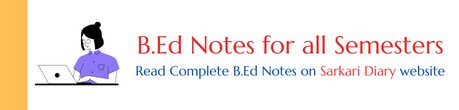Microsoft PowerPoint is a powerful presentation software developed by Microsoft. It is widely used in various industries and educational institutions to create visually appealing and interactive presentations. In this article, we will provide an introduction to Microsoft PowerPoint, its features, and how it can be used to create effective presentations.
Features of Microsoft PowerPoint
Microsoft PowerPoint offers a wide range of features that make it an ideal tool for creating professional presentations. Some of the key features include:
- Slide Layouts: PowerPoint provides a variety of pre-designed slide layouts that can be easily customized to suit the content and purpose of the presentation.
- Animations and Transitions: PowerPoint allows users to add animations and transitions to slides, making the presentation more engaging and dynamic.
- Media Integration: Users can easily insert images, videos, audio files, and other media elements into their presentations to enhance the visual appeal and convey information effectively.
- Charts and Graphs: PowerPoint offers a range of chart and graph options that can be used to present data in a visually appealing and easy-to-understand format.
- Collaboration: PowerPoint allows multiple users to work on a presentation simultaneously, making it easy to collaborate with team members or classmates.
- Presenter View: The presenter view in PowerPoint allows presenters to view their notes, upcoming slides, and control the presentation while the audience sees only the slides.
Creating a Presentation in Microsoft PowerPoint
Creating a presentation in Microsoft PowerPoint is a straightforward process. Here are the basic steps:
- Choose a Design: Start by selecting a design template or theme for your presentation. This will determine the overall look and feel of your slides.
- Add Slides: Add slides to your presentation by selecting the appropriate layout and entering content such as text, images, and media.
- Customize Slides: Customize the slides by adjusting the layout, adding animations and transitions, and formatting the text and images.
- Add Media: Insert images, videos, audio files, and other media elements to enhance your presentation.
- Add Charts and Graphs: If your presentation includes data, use PowerPoint’s chart and graph tools to present it in a visually appealing way.
- Review and Edit: Review your presentation for any errors or inconsistencies, and make any necessary edits.
- Present: When your presentation is ready, use the slideshow mode to present it to your audience.
Tips for Creating Effective PowerPoint Presentations
Here are some tips to help you create effective PowerPoint presentations:
- Keep it Simple: Avoid cluttering your slides with too much text or information. Use concise bullet points and visuals to convey your message.
- Use Visuals: Incorporate images, charts, graphs, and other visuals to make your presentation more engaging and memorable.
- Limit the Use of Animations: While animations can enhance the visual appeal, use them sparingly and avoid distracting the audience from the main content.
- Practice and Rehearse: Familiarize yourself with the presentation and rehearse it before delivering it to ensure a smooth and confident delivery.
- Engage the Audience: Encourage audience participation through interactive elements, such as polls or questions, to keep them engaged throughout the presentation.
- Use Consistent Design: Maintain a consistent design theme throughout the presentation to create a cohesive and professional look.
- Proofread and Edit: Double-check your presentation for any spelling or grammatical errors, and ensure that the content flows logically.
Microsoft PowerPoint is a versatile tool that allows users to create visually appealing and interactive presentations. By utilizing its features effectively and following best practices, you can create presentations that effectively communicate your message and captivate your audience.