Microsoft Excel is a powerful spreadsheet software developed by Microsoft. It is widely used for various purposes, such as data analysis, financial modeling, project management, and more. In this guide, we will explore the key features and functionalities of Microsoft Excel, as well as provide tips and tricks to help you make the most out of this versatile tool.
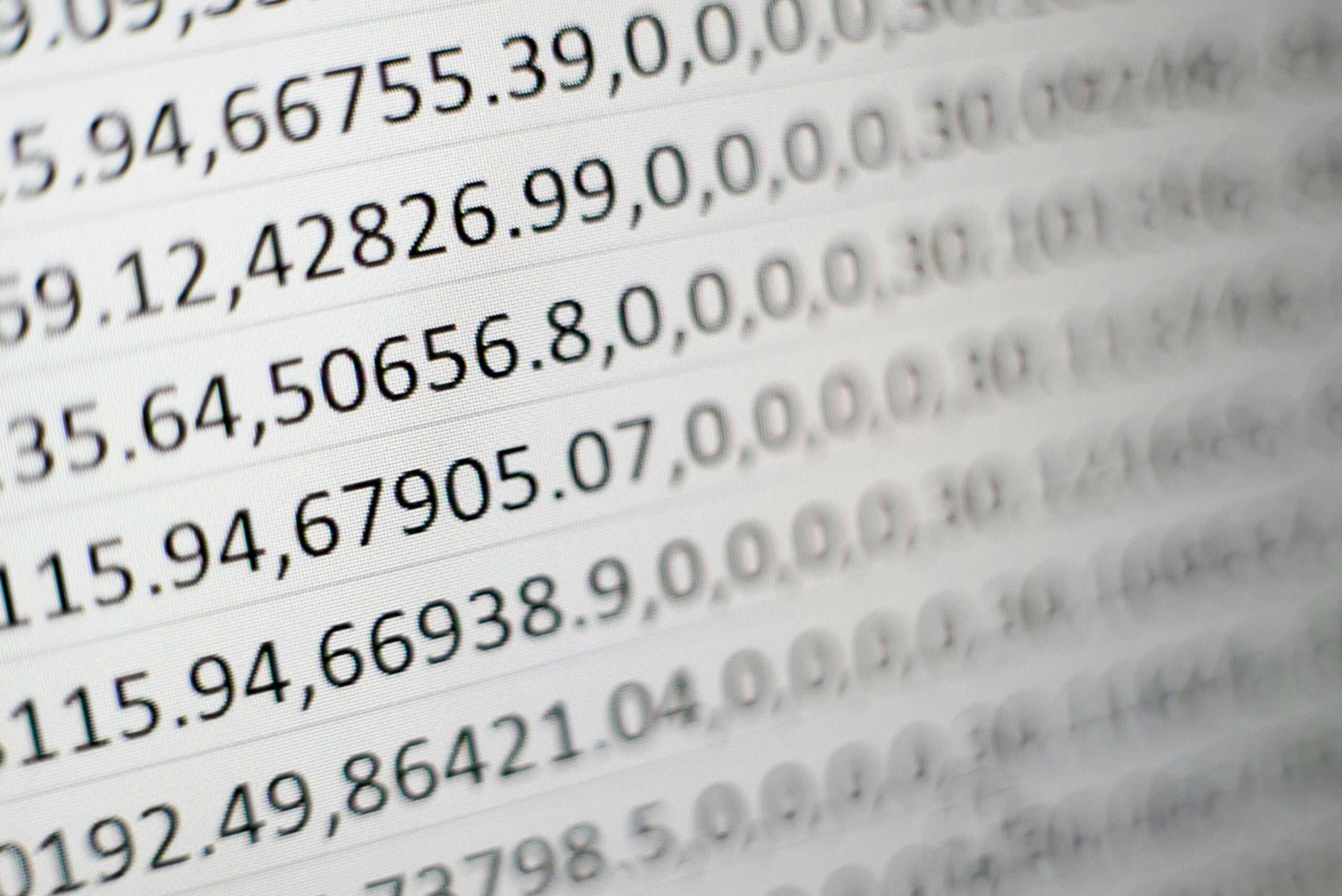
1. Getting Started with Microsoft Excel
To begin using Microsoft Excel, you can either create a new workbook or open an existing one. A workbook is a file that contains one or more worksheets, where you can enter and manipulate data. Excel provides a user-friendly interface with a ribbon at the top, which contains various tabs and commands for different tasks.
Once you have opened a workbook, you can start entering data into cells. Excel organizes data in a grid-like structure, with columns labeled alphabetically (A, B, C, etc.) and rows labeled numerically (1, 2, 3, etc.). You can easily navigate through the cells using the arrow keys or by clicking on the desired cell.
2. Basic Formulas and Functions
One of the most powerful features of Excel is its ability to perform calculations using formulas and functions. Formulas are equations that you can create to perform mathematical operations on the data in your worksheet. For example, you can add numbers, subtract, multiply, divide, and more.
Functions, on the other hand, are predefined formulas that Excel provides for specific tasks. There are hundreds of functions available in Excel, ranging from simple arithmetic calculations to complex statistical analysis. Some commonly used functions include SUM, AVERAGE, COUNT, MAX, MIN, and IF.
To use a formula or function, simply type it into a cell and press Enter. Excel will automatically calculate the result and display it in the cell. You can also use cell references in your formulas to perform calculations based on the values in other cells.
3. Formatting and Customization
Excel offers a wide range of formatting options to enhance the appearance and readability of your worksheets. You can change the font style, size, and color, as well as apply bold, italic, or underline formatting. Additionally, you can adjust the width and height of cells, merge cells, and add borders and shading.
Conditional formatting is another useful feature in Excel, which allows you to highlight cells based on specific criteria. For example, you can set up conditional formatting to highlight cells that contain values above or below a certain threshold, or cells that meet a particular condition.
Furthermore, Excel provides various customization options to personalize your workspace. You can choose different themes, colors, and layouts to suit your preferences. You can also add headers and footers, insert images and shapes, and create charts and graphs to visualize your data.
4. Data Analysis and Visualization
Excel offers powerful tools for data analysis and visualization. You can sort and filter data to quickly find and analyze specific information. You can also use pivot tables to summarize and analyze large datasets, create data models and relationships, and perform advanced calculations.
In addition, Excel provides a wide range of chart types to visually represent your data. You can create bar charts, line charts, pie charts, scatter plots, and more. You can customize the appearance of your charts by changing colors, styles, and labels.
5. Collaboration and Sharing
Excel allows you to collaborate with others on the same workbook in real-time. You can share your workbooks with colleagues or clients, and they can view or edit the data simultaneously. Excel also provides tools for tracking changes, adding comments, and protecting sensitive information.
Furthermore, you can export your Excel worksheets to different file formats, such as PDF or CSV, for easy sharing and compatibility with other software. You can also import data from external sources, such as databases or web pages, to analyze and manipulate in Excel.
Conclusion
Microsoft Excel is a versatile and powerful tool that can greatly enhance your productivity and efficiency. Whether you are a student, a business professional, or a data analyst, Excel provides a wide range of features and functionalities to meet your needs. By mastering the basics and exploring the advanced capabilities, you can unlock the full potential of Excel and leverage its power to make informed decisions and drive success.







