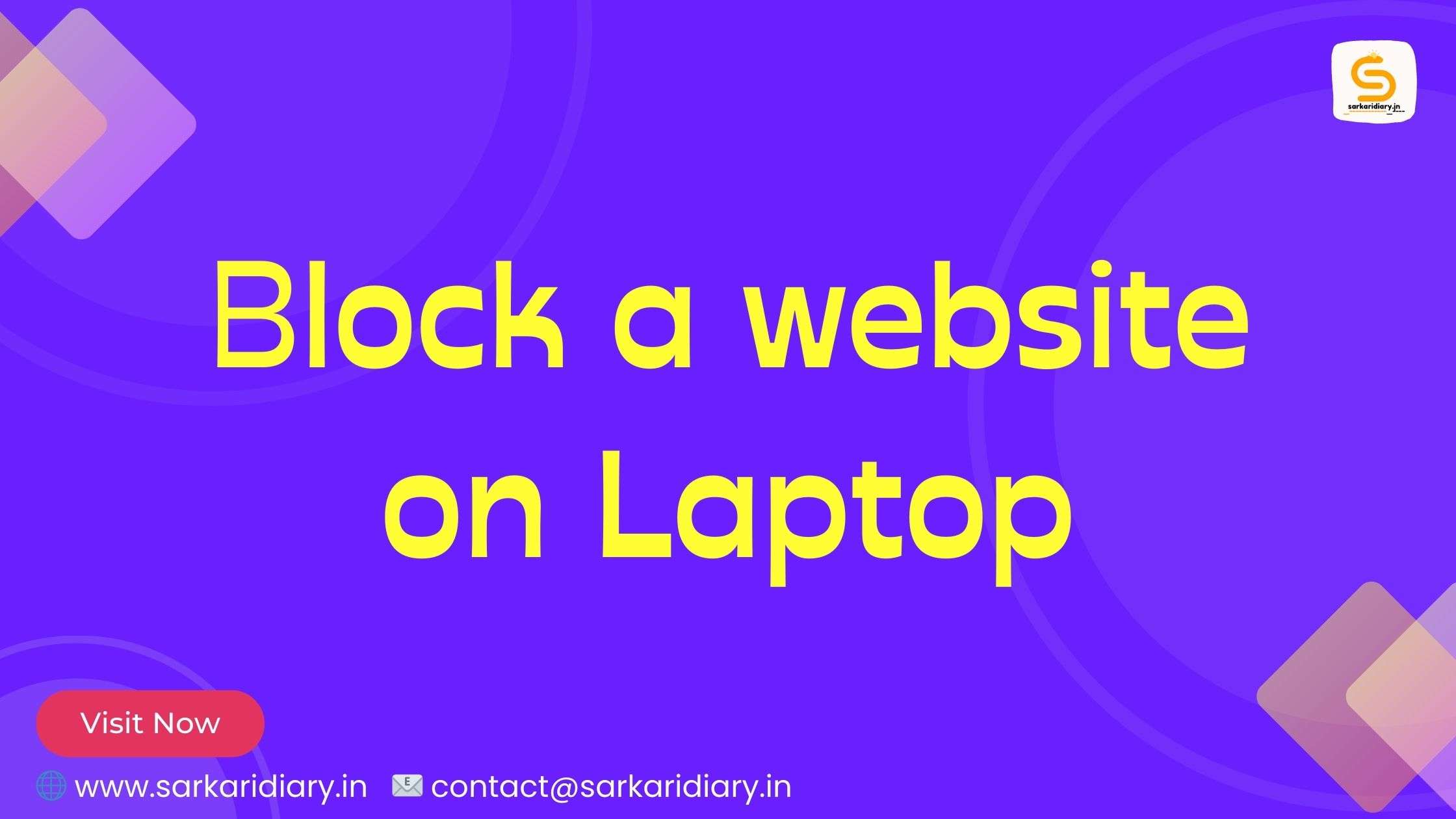Blocking a website on your laptop can be achieved through several methods, depending on your operating system and preferences. Here are a few common methods for popular operating systems:
- Using the Hosts File (Windows, macOS, Linux): The hosts file is a system file that maps domain names to IP addresses. By modifying this file, you can block access to specific websites. Please note that this method requires administrative privileges.
- Locate the hosts file on your system:
- Windows: C:\Windows\System32\drivers\etc\hosts
- macOS/Linux: /etc/hosts
- Open the hosts file using a text editor with administrative privileges.
- Add a new line at the end of the file, with the format:
127.0.0.1 example.com, replacing “example.com” with the website’s domain you want to block. - Save the changes and restart your web browser to apply the block.
- Locate the hosts file on your system:
- Using Browser Extensions: Many web browsers offer extensions or add-ons that allow you to block specific websites easily. Search for website blocker extensions in your browser’s extension store. For example, Chrome has extensions like “Block Site” or “StayFocusd.”
- Using Parental Control Software: Parental control software provides a comprehensive way to manage website access on a laptop, especially if you want to restrict access for specific users. Windows and macOS have built-in parental control features that allow you to set up website restrictions.
- On Windows: Go to Settings > Accounts > Family & other users > Add a family member. Set up a child account and then manage the web browsing restrictions from the Family Safety settings.
- On macOS: Go to Apple menu > System Preferences > Parental Controls. Create a managed account for the user, and you can then customize website restrictions.
- Router Level Blocking: If you want to block a website for all devices connected to your home network, you can do it at the router level. Access your router settings through a web browser (usually by typing the router’s IP address) and look for parental control or website blocking settings. The interface may vary depending on your router’s make and model.
Remember that some methods may be easier to bypass for tech-savvy users. For strict blocking, a combination of methods (such as browser extension + hosts file) or third-party software may be more effective.